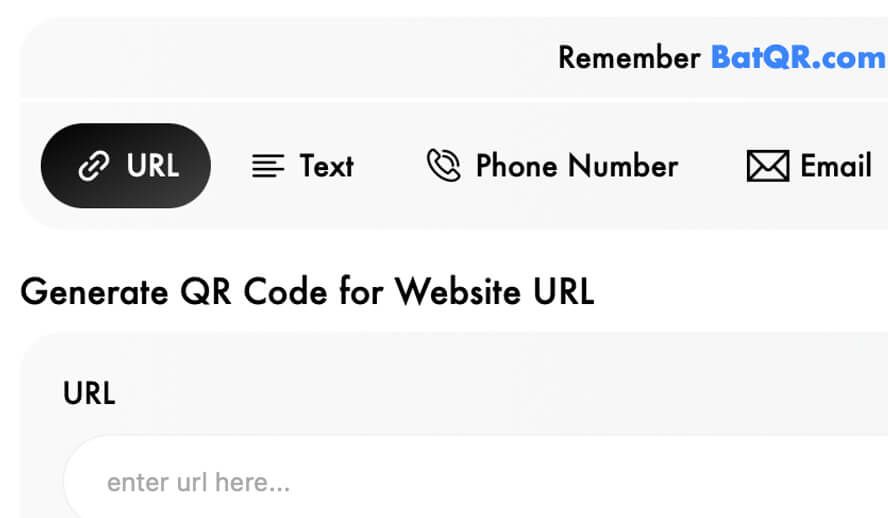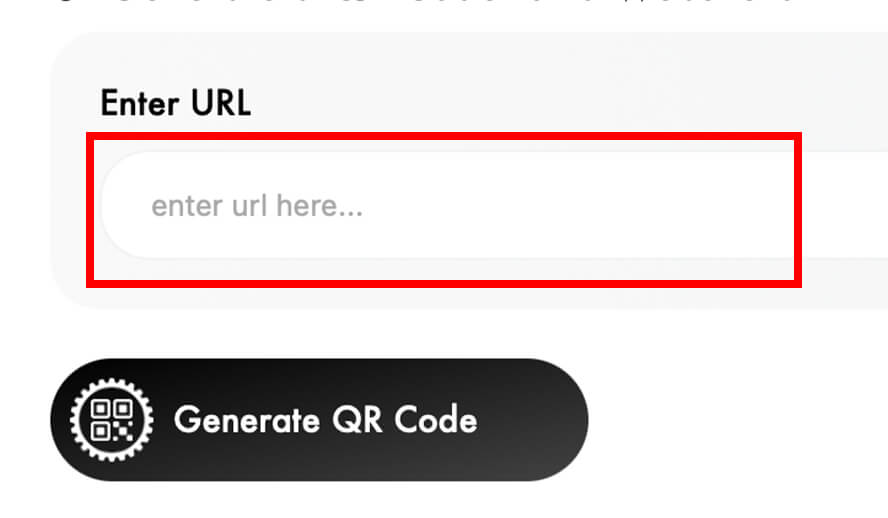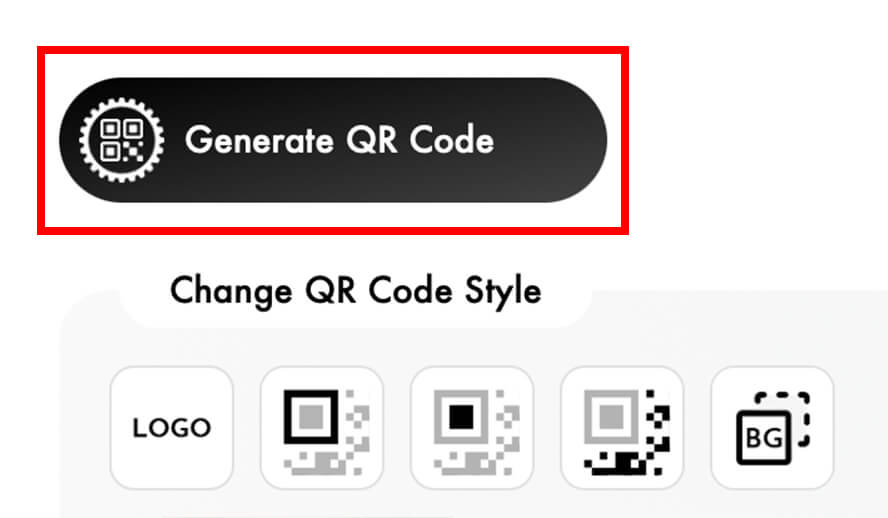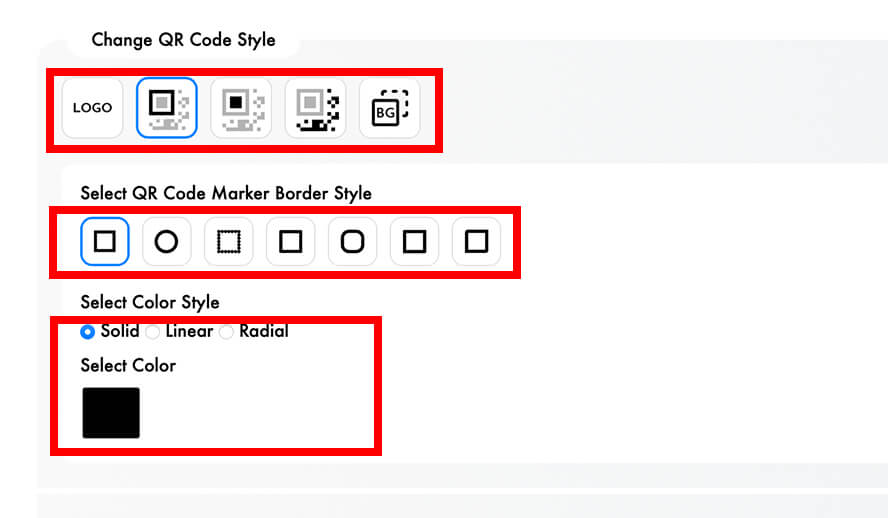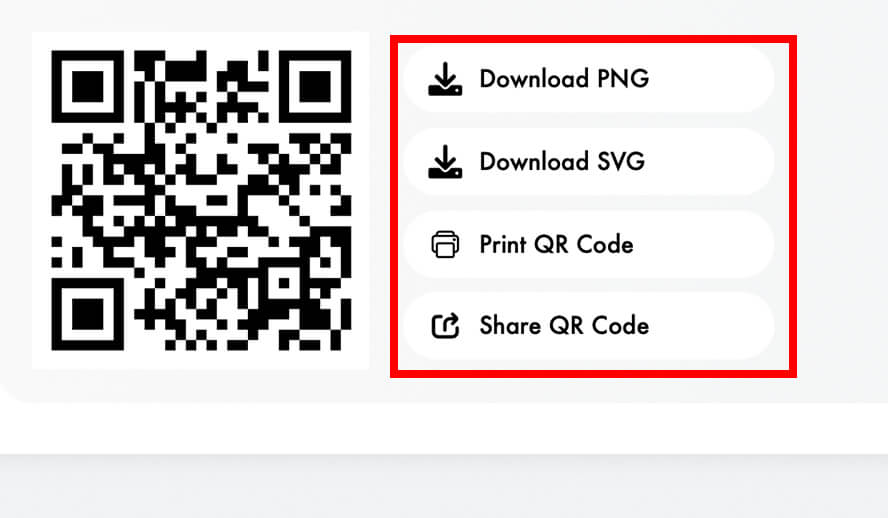Step 1: Choose the Type of QR Code
Before generating a QR code, decide what type of information you want to embed. Common types include:
• URL – A website link.
• Phone Number – A number that users can call instantly.
• Text – Any custom message or data.
• Email – A pre-filled email address.
• vCard – Contact information.
• Crypto – A cryptocurrency wallet address.
• Social Media – A link to your social media profile.
Step 2: Enter the Required Information
Step 2: Enter the Required Information
Step 3: Generate Your QR Code
After completing Steps 1 and 2, click the “Generate QR Code” button and wait for the process to complete. Once the QR code is successfully generated, you will see it displayed below the input field.
Step 4: Customize your QR Code Style
After your QR code has been generated, you can customize its style with multiple options:
• Choose different styles for each component, including the QR code marker, QR code marker eye, QR code data module, and QR code background.
• Select custom colors for each element to match your preferences.
• Add a logo to the center of the QR code for branding or personalization.
Now, you can create a unique QR code that fits your style!
Step 5: Download Your QR Code
Once your QR code is generated, you have multiple options:
• Download it as an image (PNG, SVG).
• Print it in your desired size.
• Share the QR code.
Now, your QR code is ready to use! Simply print it, share it online, or display it wherever you need.